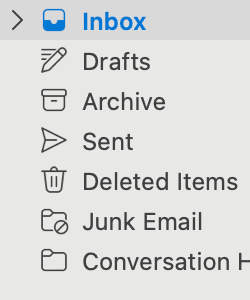Hello everyone,
A quick update from me on Off to Lunch and a request…
This week we have launched a revamp of Off to Lunch. The design has been refreshed and there is lots of new content.
However, as a result of the revamp, Off to Lunch may have gone to your spam folder or promotions tab this week. So, if you are wondering where the newsletter has been, it should be there. Apologies for this.
It is really straightforward to stop this happening. It happens due to annoying settings that Google, Microsoft and Apple have set. Please follow these instructions to get Off to Lunch back in your inbox:
We have instructions below for Google, Microsoft and Apple users on desktop or mobile devices. We start with Google, then Microsoft and Apple
For Google Mail users on desktop
If you haven’t received Off to Lunch this week, it will likely be in your ‘Spam’ folder or, if you have tabs, in your ‘Promotions’ tab. If you have a ‘Promotions’ tab, it will look like this at the top of your inbox:
To move Off to Lunch back to your main inbox, please click on the ‘Promotions’ tab, find Off to Lunch in your list of emails, then click and drag it to the ‘Primary’ tab and drop it in there. That’s all you need to do.
If you don’t have these tabs or Off to Lunch is not in ‘Promotions’ then the newsletter is likely to be in your ‘Spam’ folder. To move it from here, go to ‘Spam”, find Off to Lunch, then simply click, hold and drag it to the ‘Inbox’ option. You can see an example of the menu below:
For Google Mail users on a mobile device
Look for Off to Lunch in your ‘Spam’ folder or ‘Promotions’ tab by pressing the three horizontal lines in the top left of your screen, which reveals all your folders. Once you have found Off to Lunch, open the email and then click the icon with three dots in the top right of the screen (it’s next to an envelope logo). This will open a menu with the top option of “Move to”. Click on that and then click on the option at the top of the list you get, which will either be “Inbox” or “Primary”. That’s all you need to do.
For Microsoft Outlook or Apple Mail users on desktop
If you haven’t received Off to Lunch this week it will be in your ‘Junk’ folder. To move it to your inbox, find Off to Lunch in your junk email, click and hold on it, then drag it to the ‘Inbox’ option and drop it. You can see an example of the menu below:
For Microsoft Outlook users on mobile
Look for Off to Lunch in your ‘Junk’ folder by pressing the icon in the top left of your screen. This reveals all your folders and will allow you to open the ‘Junk’ folder’ Once you have found Off to Lunch, open the email and then click the icon with three dots in the top right of the screen (it’s next to a bin logo). This will open a menu with the top option of ‘Move to Folder’. Click on that and then click on the option at the top of the list you get, which will be ‘Inbox’. That’s all you need to do.
For Apple Mail users on mobile
Look for Off to Lunch in your ‘Junk’ folder by pressing the icon in the top left of your screen. This reveals all your folders and will allow you to open the ‘Junk’ folder’ by clicking on it. Once you have found Off to Lunch, open the email and then click on the folder icon at the bottom of the screen. Then press on the ‘Inbox’ option at the top. That’s it.
We apologise for the inconvenience of this. If you still have any issues or you can’t find Off to Lunch, please get in touch!
Thank you, as always, for your support of Off to Lunch.
Best
Graham